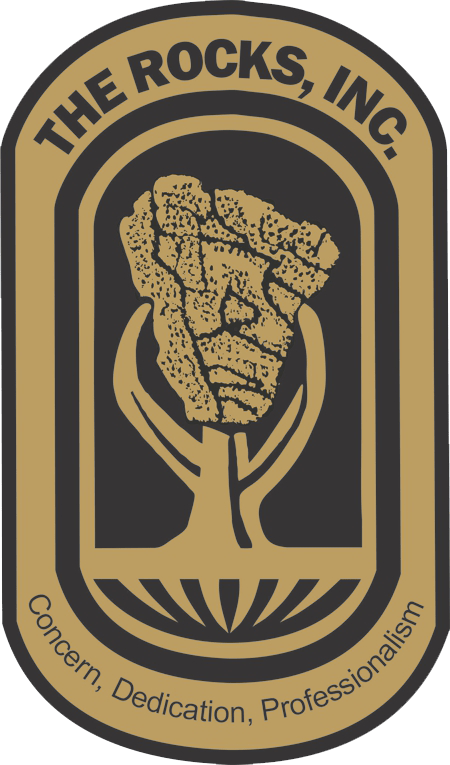Please sign in
- Support
- Memberships
- Profile
- Mentorship
- Events
- Technical Support
- Emails
- 1. Renew My MembershipMore
To renew online follow these steps:
Click Here For a YouTube Video Tutorial
After clicking the link, it will redirect you to log in with your Washington D.C. Chapter Account. Please use the “Lost your password” feature, located below the log-in fields, if you can’t recover your password.
After logging into the Chapter Website, you will be brought to your Membership Subscription. Scroll down to the table labeled “Action” and click the button “Add Payment.”
You will be redirected to a page that breaks down how our memberships will be charged. On this page scroll to the bottom to enter your payment information, then click “Add Payment Method.” If you would like to mail in checks, please email our Membership Committee Chair with the information below.
Once the payment method is added, your membership will automatically renew on its own. You may turn off auto-renew using the toggle, but you will have to log in every year to manually pay your membership.
If you have any questions about the membership process or your account, please contact the Membership Committee Chair:
Tracy Bellamy
Phone: 404-451-2699
Email: memberchair@therocksdc.orgWebsite: therocksdc.org
Was this answer helpful ? Yes / NoViewed 685 Times - 2. How Do I Login?More
First, you must be a member of this chapter (The Washington D.C. Chapter of The ROCKS, INC.) to have an account. Meaning you came to this website or the National ROCKS website to pay chapter and national dues . If you're not a member of this chapter you can CLICK HERE to pay dues and create an account. Second, you have to get the login page located in the menu (the last item label "Login"). Then you can enter your username that it provided you on the checkout screen when you paid dues (Most likely either First Initial and Last Name, for example, BObama or First Name . Last Name for example barack.obama). Lastly the password you created on the checkout page while paying dues. If you don't know any of this information please use the ChatBot (located in the bottom right corner) or the Help Desk Form (CLICK HERE).
Was this answer helpful ? Yes / NoViewed 727 Times - 3. How Can I Sign Up?More
First I would like to welcome you to the ROCKS and you found the right organization to join. Our Membership Subscriptions are charged automatically every year on August 31st. You can opt-out of auto renew on the "My Account" Page after purchase. To purchase a membership, click the button either on the front page labeled "Become a Member" or on the menu item labeled "Become a Member". Next, read some of the information about our memberships, after done reading click the "Become a Member" button located on the bottom far right on the page. When you arrive at the membership subscription page please click the dropdown and pick your appropriate membership. After picking a membership type, some registration fields will popup, these are mandatory and you must fill this in. When you successfully fill it in you're able to move to the purchase screen and fill in your billing information and a conformation email will further information surrounding your account.
Was this answer helpful ? Yes / NoViewed 794 Times - 4. How Do I Watch Pervious LPD Sessions?More
First, you must be a member of the Washington D.C. Chapter and signed into your account. (CLICK HERE FOR LOGIN ASSISTANCE) If you're not we encourage you to sign up. (CLICK HERE). After you sign in, under the last menu item labeled "My Portal," hover over it then a drop-down should appear. The second dropdown item labeled "Our Latest LPD's" is where all the previous LPD's are located, click that. (CLICK HERE). On this page, the previous LPD's from this year are there.
Was this answer helpful ? Yes / NoViewed 753 Times - 5. How Can I Submit a Help Desk Ticket?More
- Hover over the menu item labeled "About," in the drop-down click Help Desk which is the fourth link in the drop-down. (CLICK HERE). On this page there are help desk support tickets and FAQs with instructions to certain things in our website.
- Either login to your Washington D.C. ROCKS account or continue as a guest.
- Fill in the required information and after clicking submit it will notify our staff immediately. Support will reply via email.
If it is urgent then we suggest using ChatBot (located in the bottom right corner).
Was this answer helpful ? Yes / NoViewed 913 Times - 6. Are Events Virtual or In-Person?More
Currently, all events are virtual via Zoom. On the event information page, we will always let you know if things change. To get the Zoom information you must register for the event then the confirmation email with the Zoom information will be sent to the email you submit.
Was this answer helpful ? Yes / NoViewed 737 Times - 7. How Do I Register for an Event?More
On our Event Page, we keep a list of upcoming events going on throughout the organization not just our chapter.
Find Events:
If you scroll down on the Homepage (labeled "Home" in the menu. CLICK HERE) you will find a picture with a button labeled "Calendar of Events." If you click the button it will redirect you to our Event Page.
Register for Events:
Click the Event you wish to register for. Then on the information page for the event, you will find more details about it, but at the top, you should see a yellow button labeled "Register". Click That. Then depending on who is the host for the event you will be redirected to a different website for registration or will stay on our site and a form will popup. Fill in the required information. If this is a Washington D.C. Chapter Event then you will most likely be asked to ask your questions for the speakers there. This is optional but please do it if you have questions because we give those to our speakers to answer during the meeting and most likely if you ask in the Chat in Zoom your question will not get answered. Click submit then an email with the Zoom Information will appear in your inbox for the email you submitted. If you didn't get this email. Check your spam/junk and trash folders. If it's still not there then use the ChatBot on our website (located on the bottom right corner) or the Help Desk Ticket. CLICK HERE
Find Events Alternate:
In the menu, you will find an item labeled "Events" if you hover over it with your mouse a drop-down will appear. Click the first dropdown item labeled "Calendar of Events," or CLICK HERE. Here you will find a section called "Upcoming Events," where all the upcoming events are located. To register for the event you wish please look at the "Register for Events" section above.
Find Past Events:
In the menu, you will find an item labeled "Events" if you hover over it with your mouse a drop-down will appear. Click the first dropdown item labeled "Calendar of Events," or CLICK HERE. Here you will find a section called "Upcoming Events," where all the upcoming events are located. Scroll down to the "Past Events" section where the past events are located. Please use the yellow arrows to navigate through pages of past events.
Was this answer helpful ? Yes / NoViewed 832 Times - 8. Why Did I Not Get the Link to an Event After Registering?More
After registering for Washington D.C. Chapter Events, you should get an email with the Zoom Link and other information. If you didn't get this you need to check your different inboxes. Meaning the Primary Tab, Social Tab, Updates Tab, etc. If it's not there check your Junk/Spam and Trash. If the email didn't make it there then please contact us either through the ChatBot or Help Desk so we can manually send the information to you.
Was this answer helpful ? Yes / NoViewed 791 Times - 9. How Do I Become a Mentor?More
First I would like to thank you for your guidance to help other officers. Second, please visit our Mentorship Page (CLICK HERE) which is under Programs. Read the following information, then fill out the form attached to the page. In one of the questions it asks what you would like to become. Please choose Mentor if you would like to become a Mentor in our program. After click submit, our mentorship committee will reach out to you soon regarding your request.
Was this answer helpful ? Yes / NoViewed 845 Times - 10. How Do I Become a Mentee?More
Please visit our Mentorship Page (CLICK HERE) which is under Programs. Read the following information, then fill out the form attached to the page. In one of the questions it asks what you would like to become. Please choose Mentee if you would like to become a Mentee in our program. After click submit, our mentorship committee will reach out to you soon regarding your request.
Was this answer helpful ? Yes / NoViewed 785 Times - 11. How Do I Unsubscribe from Emails?More
In one of the emails you have received from us, at the very bottom there should be two links under the social media icons. Labeled "Unsubscribe" and "Manage My Subscription." Click the first link Unsubscribe. It might either bring you to our website to confirm or a message will pop up confirming you were unsubscribed.
Was this answer helpful ? Yes / NoViewed 753 Times - 12. Why Am I Getting Different Error Messages?More
Sometimes you need to clear your browser history and cookies because sometimes by visiting other sites you are storing data that can be a serenity threat to our site. Look at the following links below to clear you browser history and cookies.
Google Chrome: CLICK HERE
Safari:
Mac: CLICK HERE
iPhone, iPad, iPod Touch: CLICK HERE
Firefox: CLICK HERE
Internet Explorer: CLICK HERE
Was this answer helpful ? Yes / NoViewed 597 Times
- 1. Renew My MembershipMore
To renew online follow these steps:
Click Here For a YouTube Video Tutorial
After clicking the link, it will redirect you to log in with your Washington D.C. Chapter Account. Please use the “Lost your password” feature, located below the log-in fields, if you can’t recover your password.
After logging into the Chapter Website, you will be brought to your Membership Subscription. Scroll down to the table labeled “Action” and click the button “Add Payment.”
You will be redirected to a page that breaks down how our memberships will be charged. On this page scroll to the bottom to enter your payment information, then click “Add Payment Method.” If you would like to mail in checks, please email our Membership Committee Chair with the information below.
Once the payment method is added, your membership will automatically renew on its own. You may turn off auto-renew using the toggle, but you will have to log in every year to manually pay your membership.
If you have any questions about the membership process or your account, please contact the Membership Committee Chair:
Tracy Bellamy
Phone: 404-451-2699
Email: memberchair@therocksdc.orgWebsite: therocksdc.org
Was this answer helpful ? Yes / NoViewed 685 Times - 2. How Do I Login?More
First, you must be a member of this chapter (The Washington D.C. Chapter of The ROCKS, INC.) to have an account. Meaning you came to this website or the National ROCKS website to pay chapter and national dues . If you're not a member of this chapter you can CLICK HERE to pay dues and create an account. Second, you have to get the login page located in the menu (the last item label "Login"). Then you can enter your username that it provided you on the checkout screen when you paid dues (Most likely either First Initial and Last Name, for example, BObama or First Name . Last Name for example barack.obama). Lastly the password you created on the checkout page while paying dues. If you don't know any of this information please use the ChatBot (located in the bottom right corner) or the Help Desk Form (CLICK HERE).
Was this answer helpful ? Yes / NoViewed 727 Times - 3. How Can I Sign Up?More
First I would like to welcome you to the ROCKS and you found the right organization to join. Our Membership Subscriptions are charged automatically every year on August 31st. You can opt-out of auto renew on the "My Account" Page after purchase. To purchase a membership, click the button either on the front page labeled "Become a Member" or on the menu item labeled "Become a Member". Next, read some of the information about our memberships, after done reading click the "Become a Member" button located on the bottom far right on the page. When you arrive at the membership subscription page please click the dropdown and pick your appropriate membership. After picking a membership type, some registration fields will popup, these are mandatory and you must fill this in. When you successfully fill it in you're able to move to the purchase screen and fill in your billing information and a conformation email will further information surrounding your account.
Was this answer helpful ? Yes / NoViewed 794 Times - 4. How Do I Watch Pervious LPD Sessions?More
First, you must be a member of the Washington D.C. Chapter and signed into your account. (CLICK HERE FOR LOGIN ASSISTANCE) If you're not we encourage you to sign up. (CLICK HERE). After you sign in, under the last menu item labeled "My Portal," hover over it then a drop-down should appear. The second dropdown item labeled "Our Latest LPD's" is where all the previous LPD's are located, click that. (CLICK HERE). On this page, the previous LPD's from this year are there.
Was this answer helpful ? Yes / NoViewed 753 Times - 5. Why Am I Getting Different Error Messages?More
Sometimes you need to clear your browser history and cookies because sometimes by visiting other sites you are storing data that can be a serenity threat to our site. Look at the following links below to clear you browser history and cookies.
Google Chrome: CLICK HERE
Safari:
Mac: CLICK HERE
iPhone, iPad, iPod Touch: CLICK HERE
Firefox: CLICK HERE
Internet Explorer: CLICK HERE
Was this answer helpful ? Yes / NoViewed 597 Times
- 1. Renew My MembershipMore
To renew online follow these steps:
Click Here For a YouTube Video Tutorial
After clicking the link, it will redirect you to log in with your Washington D.C. Chapter Account. Please use the “Lost your password” feature, located below the log-in fields, if you can’t recover your password.
After logging into the Chapter Website, you will be brought to your Membership Subscription. Scroll down to the table labeled “Action” and click the button “Add Payment.”
You will be redirected to a page that breaks down how our memberships will be charged. On this page scroll to the bottom to enter your payment information, then click “Add Payment Method.” If you would like to mail in checks, please email our Membership Committee Chair with the information below.
Once the payment method is added, your membership will automatically renew on its own. You may turn off auto-renew using the toggle, but you will have to log in every year to manually pay your membership.
If you have any questions about the membership process or your account, please contact the Membership Committee Chair:
Tracy Bellamy
Phone: 404-451-2699
Email: memberchair@therocksdc.orgWebsite: therocksdc.org
Was this answer helpful ? Yes / NoViewed 685 Times - 2. How Do I Login?More
First, you must be a member of this chapter (The Washington D.C. Chapter of The ROCKS, INC.) to have an account. Meaning you came to this website or the National ROCKS website to pay chapter and national dues . If you're not a member of this chapter you can CLICK HERE to pay dues and create an account. Second, you have to get the login page located in the menu (the last item label "Login"). Then you can enter your username that it provided you on the checkout screen when you paid dues (Most likely either First Initial and Last Name, for example, BObama or First Name . Last Name for example barack.obama). Lastly the password you created on the checkout page while paying dues. If you don't know any of this information please use the ChatBot (located in the bottom right corner) or the Help Desk Form (CLICK HERE).
Was this answer helpful ? Yes / NoViewed 727 Times - 3. How Can I Sign Up?More
First I would like to welcome you to the ROCKS and you found the right organization to join. Our Membership Subscriptions are charged automatically every year on August 31st. You can opt-out of auto renew on the "My Account" Page after purchase. To purchase a membership, click the button either on the front page labeled "Become a Member" or on the menu item labeled "Become a Member". Next, read some of the information about our memberships, after done reading click the "Become a Member" button located on the bottom far right on the page. When you arrive at the membership subscription page please click the dropdown and pick your appropriate membership. After picking a membership type, some registration fields will popup, these are mandatory and you must fill this in. When you successfully fill it in you're able to move to the purchase screen and fill in your billing information and a conformation email will further information surrounding your account.
Was this answer helpful ? Yes / NoViewed 794 Times - 4. How Do I Watch Pervious LPD Sessions?More
First, you must be a member of the Washington D.C. Chapter and signed into your account. (CLICK HERE FOR LOGIN ASSISTANCE) If you're not we encourage you to sign up. (CLICK HERE). After you sign in, under the last menu item labeled "My Portal," hover over it then a drop-down should appear. The second dropdown item labeled "Our Latest LPD's" is where all the previous LPD's are located, click that. (CLICK HERE). On this page, the previous LPD's from this year are there.
Was this answer helpful ? Yes / NoViewed 753 Times
- 1. How Do I Watch Pervious LPD Sessions?More
First, you must be a member of the Washington D.C. Chapter and signed into your account. (CLICK HERE FOR LOGIN ASSISTANCE) If you're not we encourage you to sign up. (CLICK HERE). After you sign in, under the last menu item labeled "My Portal," hover over it then a drop-down should appear. The second dropdown item labeled "Our Latest LPD's" is where all the previous LPD's are located, click that. (CLICK HERE). On this page, the previous LPD's from this year are there.
Was this answer helpful ? Yes / NoViewed 753 Times - 2. How Do I Register for an Event?More
On our Event Page, we keep a list of upcoming events going on throughout the organization not just our chapter.
Find Events:
If you scroll down on the Homepage (labeled "Home" in the menu. CLICK HERE) you will find a picture with a button labeled "Calendar of Events." If you click the button it will redirect you to our Event Page.
Register for Events:
Click the Event you wish to register for. Then on the information page for the event, you will find more details about it, but at the top, you should see a yellow button labeled "Register". Click That. Then depending on who is the host for the event you will be redirected to a different website for registration or will stay on our site and a form will popup. Fill in the required information. If this is a Washington D.C. Chapter Event then you will most likely be asked to ask your questions for the speakers there. This is optional but please do it if you have questions because we give those to our speakers to answer during the meeting and most likely if you ask in the Chat in Zoom your question will not get answered. Click submit then an email with the Zoom Information will appear in your inbox for the email you submitted. If you didn't get this email. Check your spam/junk and trash folders. If it's still not there then use the ChatBot on our website (located on the bottom right corner) or the Help Desk Ticket. CLICK HERE
Find Events Alternate:
In the menu, you will find an item labeled "Events" if you hover over it with your mouse a drop-down will appear. Click the first dropdown item labeled "Calendar of Events," or CLICK HERE. Here you will find a section called "Upcoming Events," where all the upcoming events are located. To register for the event you wish please look at the "Register for Events" section above.
Find Past Events:
In the menu, you will find an item labeled "Events" if you hover over it with your mouse a drop-down will appear. Click the first dropdown item labeled "Calendar of Events," or CLICK HERE. Here you will find a section called "Upcoming Events," where all the upcoming events are located. Scroll down to the "Past Events" section where the past events are located. Please use the yellow arrows to navigate through pages of past events.
Was this answer helpful ? Yes / NoViewed 832 Times - 3. How Do I Become a Mentor?More
First I would like to thank you for your guidance to help other officers. Second, please visit our Mentorship Page (CLICK HERE) which is under Programs. Read the following information, then fill out the form attached to the page. In one of the questions it asks what you would like to become. Please choose Mentor if you would like to become a Mentor in our program. After click submit, our mentorship committee will reach out to you soon regarding your request.
Was this answer helpful ? Yes / NoViewed 845 Times - 4. How Do I Become a Mentee?More
Please visit our Mentorship Page (CLICK HERE) which is under Programs. Read the following information, then fill out the form attached to the page. In one of the questions it asks what you would like to become. Please choose Mentee if you would like to become a Mentee in our program. After click submit, our mentorship committee will reach out to you soon regarding your request.
Was this answer helpful ? Yes / NoViewed 785 Times
- 1. How Do I Watch Pervious LPD Sessions?More
First, you must be a member of the Washington D.C. Chapter and signed into your account. (CLICK HERE FOR LOGIN ASSISTANCE) If you're not we encourage you to sign up. (CLICK HERE). After you sign in, under the last menu item labeled "My Portal," hover over it then a drop-down should appear. The second dropdown item labeled "Our Latest LPD's" is where all the previous LPD's are located, click that. (CLICK HERE). On this page, the previous LPD's from this year are there.
Was this answer helpful ? Yes / NoViewed 753 Times - 2. Are Events Virtual or In-Person?More
Currently, all events are virtual via Zoom. On the event information page, we will always let you know if things change. To get the Zoom information you must register for the event then the confirmation email with the Zoom information will be sent to the email you submit.
Was this answer helpful ? Yes / NoViewed 737 Times - 3. How Do I Register for an Event?More
On our Event Page, we keep a list of upcoming events going on throughout the organization not just our chapter.
Find Events:
If you scroll down on the Homepage (labeled "Home" in the menu. CLICK HERE) you will find a picture with a button labeled "Calendar of Events." If you click the button it will redirect you to our Event Page.
Register for Events:
Click the Event you wish to register for. Then on the information page for the event, you will find more details about it, but at the top, you should see a yellow button labeled "Register". Click That. Then depending on who is the host for the event you will be redirected to a different website for registration or will stay on our site and a form will popup. Fill in the required information. If this is a Washington D.C. Chapter Event then you will most likely be asked to ask your questions for the speakers there. This is optional but please do it if you have questions because we give those to our speakers to answer during the meeting and most likely if you ask in the Chat in Zoom your question will not get answered. Click submit then an email with the Zoom Information will appear in your inbox for the email you submitted. If you didn't get this email. Check your spam/junk and trash folders. If it's still not there then use the ChatBot on our website (located on the bottom right corner) or the Help Desk Ticket. CLICK HERE
Find Events Alternate:
In the menu, you will find an item labeled "Events" if you hover over it with your mouse a drop-down will appear. Click the first dropdown item labeled "Calendar of Events," or CLICK HERE. Here you will find a section called "Upcoming Events," where all the upcoming events are located. To register for the event you wish please look at the "Register for Events" section above.
Find Past Events:
In the menu, you will find an item labeled "Events" if you hover over it with your mouse a drop-down will appear. Click the first dropdown item labeled "Calendar of Events," or CLICK HERE. Here you will find a section called "Upcoming Events," where all the upcoming events are located. Scroll down to the "Past Events" section where the past events are located. Please use the yellow arrows to navigate through pages of past events.
Was this answer helpful ? Yes / NoViewed 832 Times - 4. Why Did I Not Get the Link to an Event After Registering?More
After registering for Washington D.C. Chapter Events, you should get an email with the Zoom Link and other information. If you didn't get this you need to check your different inboxes. Meaning the Primary Tab, Social Tab, Updates Tab, etc. If it's not there check your Junk/Spam and Trash. If the email didn't make it there then please contact us either through the ChatBot or Help Desk so we can manually send the information to you.
Was this answer helpful ? Yes / NoViewed 791 Times
- 1. Renew My MembershipMore
To renew online follow these steps:
Click Here For a YouTube Video Tutorial
After clicking the link, it will redirect you to log in with your Washington D.C. Chapter Account. Please use the “Lost your password” feature, located below the log-in fields, if you can’t recover your password.
After logging into the Chapter Website, you will be brought to your Membership Subscription. Scroll down to the table labeled “Action” and click the button “Add Payment.”
You will be redirected to a page that breaks down how our memberships will be charged. On this page scroll to the bottom to enter your payment information, then click “Add Payment Method.” If you would like to mail in checks, please email our Membership Committee Chair with the information below.
Once the payment method is added, your membership will automatically renew on its own. You may turn off auto-renew using the toggle, but you will have to log in every year to manually pay your membership.
If you have any questions about the membership process or your account, please contact the Membership Committee Chair:
Tracy Bellamy
Phone: 404-451-2699
Email: memberchair@therocksdc.orgWebsite: therocksdc.org
Was this answer helpful ? Yes / NoViewed 685 Times - 2. How Do I Login?More
First, you must be a member of this chapter (The Washington D.C. Chapter of The ROCKS, INC.) to have an account. Meaning you came to this website or the National ROCKS website to pay chapter and national dues . If you're not a member of this chapter you can CLICK HERE to pay dues and create an account. Second, you have to get the login page located in the menu (the last item label "Login"). Then you can enter your username that it provided you on the checkout screen when you paid dues (Most likely either First Initial and Last Name, for example, BObama or First Name . Last Name for example barack.obama). Lastly the password you created on the checkout page while paying dues. If you don't know any of this information please use the ChatBot (located in the bottom right corner) or the Help Desk Form (CLICK HERE).
Was this answer helpful ? Yes / NoViewed 727 Times - 3. How Can I Sign Up?More
First I would like to welcome you to the ROCKS and you found the right organization to join. Our Membership Subscriptions are charged automatically every year on August 31st. You can opt-out of auto renew on the "My Account" Page after purchase. To purchase a membership, click the button either on the front page labeled "Become a Member" or on the menu item labeled "Become a Member". Next, read some of the information about our memberships, after done reading click the "Become a Member" button located on the bottom far right on the page. When you arrive at the membership subscription page please click the dropdown and pick your appropriate membership. After picking a membership type, some registration fields will popup, these are mandatory and you must fill this in. When you successfully fill it in you're able to move to the purchase screen and fill in your billing information and a conformation email will further information surrounding your account.
Was this answer helpful ? Yes / NoViewed 794 Times - 4. How Do I Watch Pervious LPD Sessions?More
First, you must be a member of the Washington D.C. Chapter and signed into your account. (CLICK HERE FOR LOGIN ASSISTANCE) If you're not we encourage you to sign up. (CLICK HERE). After you sign in, under the last menu item labeled "My Portal," hover over it then a drop-down should appear. The second dropdown item labeled "Our Latest LPD's" is where all the previous LPD's are located, click that. (CLICK HERE). On this page, the previous LPD's from this year are there.
Was this answer helpful ? Yes / NoViewed 753 Times - 5. How Can I Submit a Help Desk Ticket?More
- Hover over the menu item labeled "About," in the drop-down click Help Desk which is the fourth link in the drop-down. (CLICK HERE). On this page there are help desk support tickets and FAQs with instructions to certain things in our website.
- Either login to your Washington D.C. ROCKS account or continue as a guest.
- Fill in the required information and after clicking submit it will notify our staff immediately. Support will reply via email.
If it is urgent then we suggest using ChatBot (located in the bottom right corner).
Was this answer helpful ? Yes / NoViewed 913 Times - 6. Are Events Virtual or In-Person?More
Currently, all events are virtual via Zoom. On the event information page, we will always let you know if things change. To get the Zoom information you must register for the event then the confirmation email with the Zoom information will be sent to the email you submit.
Was this answer helpful ? Yes / NoViewed 737 Times - 7. How Do I Register for an Event?More
On our Event Page, we keep a list of upcoming events going on throughout the organization not just our chapter.
Find Events:
If you scroll down on the Homepage (labeled "Home" in the menu. CLICK HERE) you will find a picture with a button labeled "Calendar of Events." If you click the button it will redirect you to our Event Page.
Register for Events:
Click the Event you wish to register for. Then on the information page for the event, you will find more details about it, but at the top, you should see a yellow button labeled "Register". Click That. Then depending on who is the host for the event you will be redirected to a different website for registration or will stay on our site and a form will popup. Fill in the required information. If this is a Washington D.C. Chapter Event then you will most likely be asked to ask your questions for the speakers there. This is optional but please do it if you have questions because we give those to our speakers to answer during the meeting and most likely if you ask in the Chat in Zoom your question will not get answered. Click submit then an email with the Zoom Information will appear in your inbox for the email you submitted. If you didn't get this email. Check your spam/junk and trash folders. If it's still not there then use the ChatBot on our website (located on the bottom right corner) or the Help Desk Ticket. CLICK HERE
Find Events Alternate:
In the menu, you will find an item labeled "Events" if you hover over it with your mouse a drop-down will appear. Click the first dropdown item labeled "Calendar of Events," or CLICK HERE. Here you will find a section called "Upcoming Events," where all the upcoming events are located. To register for the event you wish please look at the "Register for Events" section above.
Find Past Events:
In the menu, you will find an item labeled "Events" if you hover over it with your mouse a drop-down will appear. Click the first dropdown item labeled "Calendar of Events," or CLICK HERE. Here you will find a section called "Upcoming Events," where all the upcoming events are located. Scroll down to the "Past Events" section where the past events are located. Please use the yellow arrows to navigate through pages of past events.
Was this answer helpful ? Yes / NoViewed 832 Times - 8. Why Did I Not Get the Link to an Event After Registering?More
After registering for Washington D.C. Chapter Events, you should get an email with the Zoom Link and other information. If you didn't get this you need to check your different inboxes. Meaning the Primary Tab, Social Tab, Updates Tab, etc. If it's not there check your Junk/Spam and Trash. If the email didn't make it there then please contact us either through the ChatBot or Help Desk so we can manually send the information to you.
Was this answer helpful ? Yes / NoViewed 791 Times - 9. How Do I Become a Mentor?More
First I would like to thank you for your guidance to help other officers. Second, please visit our Mentorship Page (CLICK HERE) which is under Programs. Read the following information, then fill out the form attached to the page. In one of the questions it asks what you would like to become. Please choose Mentor if you would like to become a Mentor in our program. After click submit, our mentorship committee will reach out to you soon regarding your request.
Was this answer helpful ? Yes / NoViewed 845 Times - 10. How Do I Become a Mentee?More
Please visit our Mentorship Page (CLICK HERE) which is under Programs. Read the following information, then fill out the form attached to the page. In one of the questions it asks what you would like to become. Please choose Mentee if you would like to become a Mentee in our program. After click submit, our mentorship committee will reach out to you soon regarding your request.
Was this answer helpful ? Yes / NoViewed 785 Times - 11. How Do I Unsubscribe from Emails?More
In one of the emails you have received from us, at the very bottom there should be two links under the social media icons. Labeled "Unsubscribe" and "Manage My Subscription." Click the first link Unsubscribe. It might either bring you to our website to confirm or a message will pop up confirming you were unsubscribed.
Was this answer helpful ? Yes / NoViewed 753 Times - 12. Why Am I Getting Different Error Messages?More
Sometimes you need to clear your browser history and cookies because sometimes by visiting other sites you are storing data that can be a serenity threat to our site. Look at the following links below to clear you browser history and cookies.
Google Chrome: CLICK HERE
Safari:
Mac: CLICK HERE
iPhone, iPad, iPod Touch: CLICK HERE
Firefox: CLICK HERE
Internet Explorer: CLICK HERE
Was this answer helpful ? Yes / NoViewed 597 Times
- 1. Are Events Virtual or In-Person?More
Currently, all events are virtual via Zoom. On the event information page, we will always let you know if things change. To get the Zoom information you must register for the event then the confirmation email with the Zoom information will be sent to the email you submit.
Was this answer helpful ? Yes / NoViewed 737 Times - 2. How Do I Unsubscribe from Emails?More
In one of the emails you have received from us, at the very bottom there should be two links under the social media icons. Labeled "Unsubscribe" and "Manage My Subscription." Click the first link Unsubscribe. It might either bring you to our website to confirm or a message will pop up confirming you were unsubscribed.
Was this answer helpful ? Yes / NoViewed 753 Times